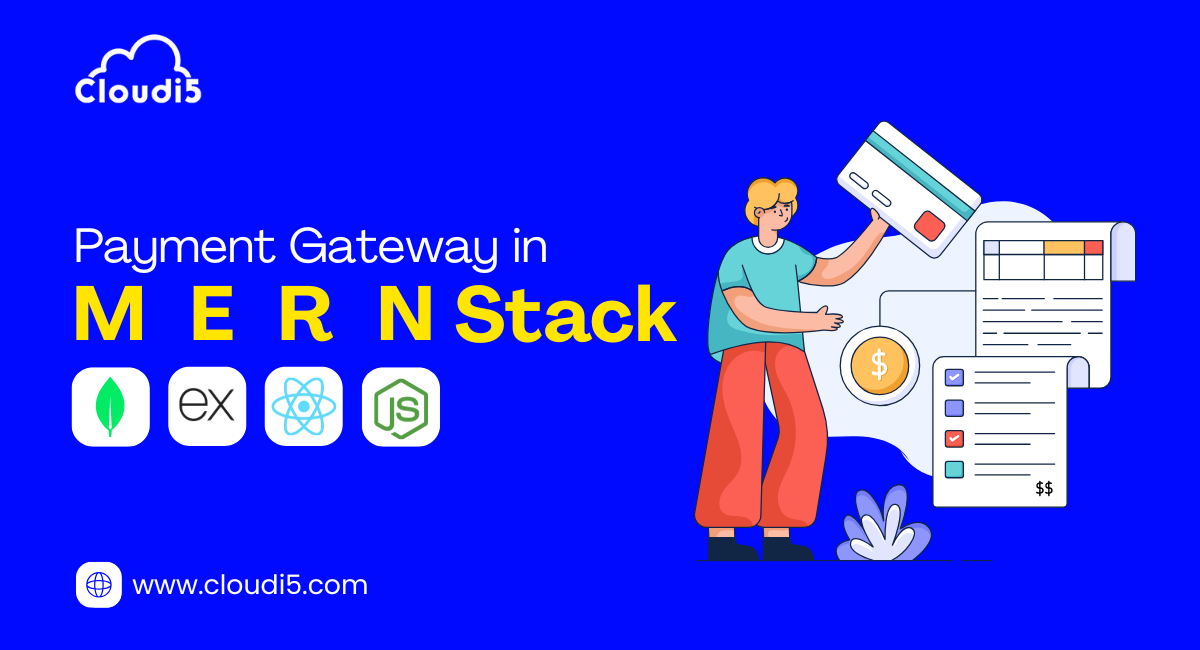
Integrating Payment Gateway In MERN Stack Applications
1. Introduction
What is a Payment Gateway
A payment gateway is a service that allows you to accept online payments securely. It acts as a bridge between your website or application and the bank. When a user enters their card or payment details, the gateway processes the transaction, verifies the payment information, and returns a success or failure response.
Popular payment gateways include Stripe, PayPal, Razorpay, and Square.
In simple terms, a payment gateway helps your application receive money from users in a safe and efficient way.
Why Integrate in MERN
MERN stands for MongoDB, Express, React, and Node.js. It is a popular stack for building full-stack JavaScript applications. MERN makes it easy to build fast and scalable web applications using a single programming language for both the frontend and backend.
Integrating Payment Gateway in MERN Stack Applications is a smart choice when you want to:
- Sell products or services online
- Accept donations or subscription payments
- Add premium or paid features to your app
Using the MERN stack gives you full control over both the frontend and backend. This makes it easier to securely handle user data, connect with the payment gateway, and store payment or transaction details in MongoDB.
By following this guide, you will learn how to integrate a payment gateway in your MERN stack application step by step, making it ready to accept online payments.
2. Setting Up the MERN Stack
Before we dive into Integrating Payment Gateway in MERN Stack Applications, it's important to set up the basic structure of your project. The MERN stack includes MongoDB for the database, Express and Node.js for the backend, and React for the frontend. Setting up this structure early helps keep your code organized and ready for adding payment functionality later on.
Project Structure
For Integrating Payment Gateway in MERN Stack Applications, we will keep the project structure simple and clean.
Installing Dependencies
Let’s go step-by-step to set up both the backend and frontend.
Step 1: Create the Project Folder
Start by creating the main folder:
bash
CopyEdit
mkdir mern-payment-app
cd mern-payment-app
Step 2: Set Up the Backend
Now, create a folder for the backend and install the necessary packages:
bash
CopyEdit
mkdir backend
cd backend
npm init -y
npm install express cors dotenv
You can also install nodemon to automatically restart the server when files change (useful during development):
css
CopyEdit
npm install --save-dev nodemon
Inside the backend folder, create a file called server.js and add the following basic server setup:
javascript
CopyEdit
const express = require('express');
const cors = require('cors');
require('dotenv').config();
const app = express();
app.use(cors());
app.use(express.json());
app.get('/', (req, res) => {
res.send('API is running');
});
const PORT = process.env.PORT || 5000;
app.listen(PORT, () => {
console.log(`Server is running on port ${PORT}`);
});
Step 3: Set Up the Frontend
Go back to the root folder and create the React frontend using Create React App:
bash
CopyEdit
cd ..
npx create-react-app frontend
Once this is done, you’ll have both the backend and frontend set up, ready to start Integrating Payment Gateway in MERN Stack Applications.
This basic setup will allow us to move forward with building features, connecting the frontend and backend, and eventually adding secure payment functionality. Now that the foundation is ready, the next step is to choose the right payment gateway.
3. Choosing a Payment Gateway
Before Integrating Payment Gateway in MERN Stack Applications, it's important to choose the right payment gateway for your needs. There are several reliable options available, and each one has its own features, pricing, and setup process.
Popular Options
Here are some of the most commonly used payment gateways:
- Stripe: Known for its developer-friendly APIs, strong documentation, and global reach. Great for all types of businesses.
- PayPal: A trusted name that allows users to pay using PayPal accounts or credit cards. Easy to integrate but sometimes has higher fees.
- Razorpay: Popular in India, offering a simple and quick setup. Ideal for businesses that mainly target Indian customers.
- Square: A solid option for physical and online stores, especially in the US.
When Integrating Payment Gateway in MERN Stack Applications, your choice depends on factors like your target location, transaction volume, ease of integration, and business model.
What We’ll Use in This Guide
For this guide on Integrating Payment Gateway in MERN Stack Applications, we will use Stripe.
Here’s why:
- Stripe is widely used and supports many countries
- It provides a smooth checkout experience
- Its API is easy to work with in both the frontend (React) and backend (Node.js)
- It offers test modes, which is helpful while building and testing your app
Using Stripe will help us clearly understand the process of Integrating Payment Gateway in MERN Stack Applications from start to finish.
4. Frontend Integration (React)
Now that we have our project set up, let’s work on the frontend. This is where users will enter their payment details. This step is important when Integrating Payment Gateway in MERN Stack Applications because it starts the payment process.
Creating a Payment Form
We will use Stripe to create a simple payment form.
First, install Stripe packages inside the frontend folder:
nginx
CopyEdit
npm install @stripe/react-stripe-js @stripe/stripe-js
Now, create a new file called CheckoutForm.js inside the src folder. Add this code:
jsx
CopyEdit
import React from 'react';
import { CardElement, useStripe, useElements } from '@stripe/react-stripe-js';
function CheckoutForm() {
const stripe = useStripe();
const elements = useElements();
const handleSubmit = async (e) => {
e.preventDefault();
if (!stripe || !elements) return;
const card = elements.getElement(CardElement);
console.log(card); // We will use this to send payment info to the backend
};
return (
Pay
);
}
export default CheckoutForm;
This form lets users enter their card details securely using Stripe.
Handling User Input
We are using Stripe’s CardElement to collect card number, expiry date, and CVC in one field. It handles everything securely, so you don’t need to worry about storing sensitive data.
Connecting to the Payment API
Right now, the form only collects the payment info. In the next step, we will send this data to our backend so Stripe can process the payment.
This frontend setup is an important part of Integrating Payment Gateway in MERN Stack Applications. It’s where users start the payment process.
5. Backend Integration (Node.js + Express)
Now that the frontend can collect payment details, it's time to build the backend. The backend connects with Stripe to create and confirm payments. This step is very important when Integrating Payment Gateway in MERN Stack Applications because it handles the actual transaction.
Creating Payment Routes
First, make sure you're in the backend folder and install Stripe:
nginx
CopyEdit
npm install stripe
Now, create a new file in your backend folder called paymentRoutes.js and add this code:
javascript
CopyEdit
const express = require('express');
const router = express.Router();
const Stripe = require('stripe');
const stripe = Stripe(process.env.STRIPE_SECRET_KEY); // Store your key in .env
router.post('/create-payment-intent', async (req, res) => {
try {
const { amount } = req.body;
const paymentIntent = await stripe.paymentIntents.create({
amount,
currency: 'usd',
});
res.send({
clientSecret: paymentIntent.client_secret,
});
} catch (error) {
res.status(500).send({ error: error.message });
}
});
module.exports = router;
Then, connect this route in your server.js:
javascript
CopyEdit
const paymentRoutes = require('./paymentRoutes');
app.use('/api/payments', paymentRoutes);
Using the Payment Gateway SDK
We are using Stripe’s official SDK to create a Payment Intent. This tells Stripe how much you want to charge and in what currency.
We only need the amount from the frontend (in cents). For example, $10 should be sent as 1000.
This is a key step in Integrating Payment Gateway in MERN Stack Applications because it sends the payment request to Stripe safely.
Verifying Transactions
Stripe handles most of the security and verification. Once the frontend gets the clientSecret, it uses it to complete the payment.
You can later use webhooks (Stripe’s way of sending updates to your server) to listen for payment success or failure, but for now, this basic setup is enough for testing and understanding how it works.
6. Connecting Frontend to Backend
Now that we have both the frontend and backend set up, it’s time to connect them. This step is crucial when Integrating Payment Gateway in MERN Stack Applications, as it links the payment flow between the user interface and the backend server.
Axios/Fetch Calls
We will use Axios (or Fetch) to send the payment information from the frontend to the backend and handle the responses. First, install Axios in the frontend:
nginx
CopyEdit
npm install axios
Next, modify the CheckoutForm.js component to send payment details to the backend. Here’s how you can do it using Axios:
javascript
CopyEdit
import React, { useState } from 'react';
import { CardElement, useStripe, useElements } from '@stripe/react-stripe-js';
import axios from 'axios';
function CheckoutForm() {
const [loading, setLoading] = useState(false);
const stripe = useStripe();
const elements = useElements();
const handleSubmit = async (event) => {
event.preventDefault();
if (!stripe || !elements) return;
const cardElement = elements.getElement(CardElement);
// Get the client secret from the backend
const { data } = await axios.post('http://localhost:5000/api/payments/create-payment-intent', {
amount: 1000, // amount in cents, e.g. $10
});
const { clientSecret } = data;
// Confirm the payment with the client secret
const { error, paymentIntent } = await stripe.confirmCardPayment(clientSecret, {
payment_method: {
card: cardElement,
},
});
if (error) {
console.log(error.message);
} else if (paymentIntent.status === 'succeeded') {
console.log('Payment successful!');
}
};
return (
Pay
);
}
export default CheckoutForm;
Handling Responses and Errors
When Integrating Payment Gateway in MERN Stack Applications, you’ll need to handle responses and errors properly:
- Success: If the payment is successful, we display a success message.
- Error: If there’s any issue with the payment, we show an error message.
This completes the frontend connection, ensuring that the payment process flows smoothly from the user to the backend.
7. Testing the Payment Flow
Before going live with Integrating Payment Gateway in MERN Stack Applications, it’s important to test the payment flow to make sure everything is working correctly.
Using Test Cards
Stripe provides test cards for simulating different payment scenarios. Here are some test cards you can use:
- Success: Use card number 4242 4242 4242 4242 with any future date and any CVC.
- Declined: Use card number 4000 0000 0000 9995 to simulate a declined card.
Always make sure to use Stripe’s test mode for testing your payments during development.
Handling Success and Failure Cases
When Integrating Payment Gateway in MERN Stack Applications, handling both success and failure scenarios is essential:
- Success: If the payment is successful, you will see a message saying “Payment successful!” on the frontend.
- Failure: If the payment fails, you will receive an error message that you can display to the user.
This testing step ensures that your payment system works as expected before going live.
This concludes the steps for connecting your frontend to the backend and testing your payment flow when Integrating Payment Gateway in MERN Stack Applications.
8. Security Best Practices
When Integrating Payment Gateway in MERN Stack Applications, security is critical. You want to make sure that both user data and payment transactions are safe. Here are some key practices to follow:
Hiding API Keys
Never expose your API keys on the frontend. Always keep sensitive keys (like your Stripe secret key) in the backend. Use environment variables to store these keys, so they’re not exposed to the public.
For example, in your backend, use:
javascript
CopyEdit
const stripe = require('stripe')(process.env.STRIPE_SECRET_KEY);
Validating Payments on Server
Always validate payments on the server. Don’t trust the frontend to process the payment by itself. The server should handle the final transaction and check if the payment was successful. This helps prevent fraud.
For example, when creating a payment intent, validate it with Stripe on the server before confirming the payment.
HTTPS & Environment Variables
- HTTPS: Use HTTPS to encrypt communication between the client and server. This is essential when handling sensitive data like credit card information.
- Environment Variables: Store sensitive information like API keys in environment variables, not directly in your code. This keeps them secure and private.
By following these practices, you ensure that your Integrating Payment Gateway in MERN Stack Applications is secure and compliant with industry standards.
9. Deploying Your Application
Once you’ve developed your MERN stack app and tested the payment system, it’s time to deploy it. Here’s how you can deploy both the frontend and backend.
Frontend Hosting (e.g., Vercel, Netlify)
You can host your React app on platforms like Vercel or Netlify, which make deployment easy and free for small projects. Here’s how:
- Vercel: Simply connect your GitHub repository, and Vercel will handle deployment for you.
- Netlify: You can also deploy your app by linking it to GitHub, and Netlify will handle the rest.
Backend Hosting (e.g., Render, Heroku)
For the backend, you can use platforms like Render or Heroku to deploy your Node.js server. These platforms make it easy to deploy your backend and connect it to your frontend:
- Render: Great for deploying full-stack applications with minimal setup.
- Heroku: Another popular platform for hosting Node.js apps.
After deployment, make sure to update your environment variables and URLs to match the production environment.
Conclusion
Integrating a payment gateway in your MERN stack application is an important step to enable secure online payments. We’ve covered the entire process, from setting up the MERN stack to choosing a payment gateway, integrating the frontend and backend, testing the flow, and following security best practices. Now, you have a solid foundation for building and deploying a payment system in your MERN app.
By following these steps, you can ensure a smooth and secure payment experience for your users.
If you need help or want to take your MERN stack application to the next level, Cloudi5 Technologies is here to assist. We specialize in creating robust, scalable, and secure applications, and can help you implement and deploy the perfect payment solution for your business.
Feel free to reach out to us for more information or assistance with your MERN stack projects!
Trusted By







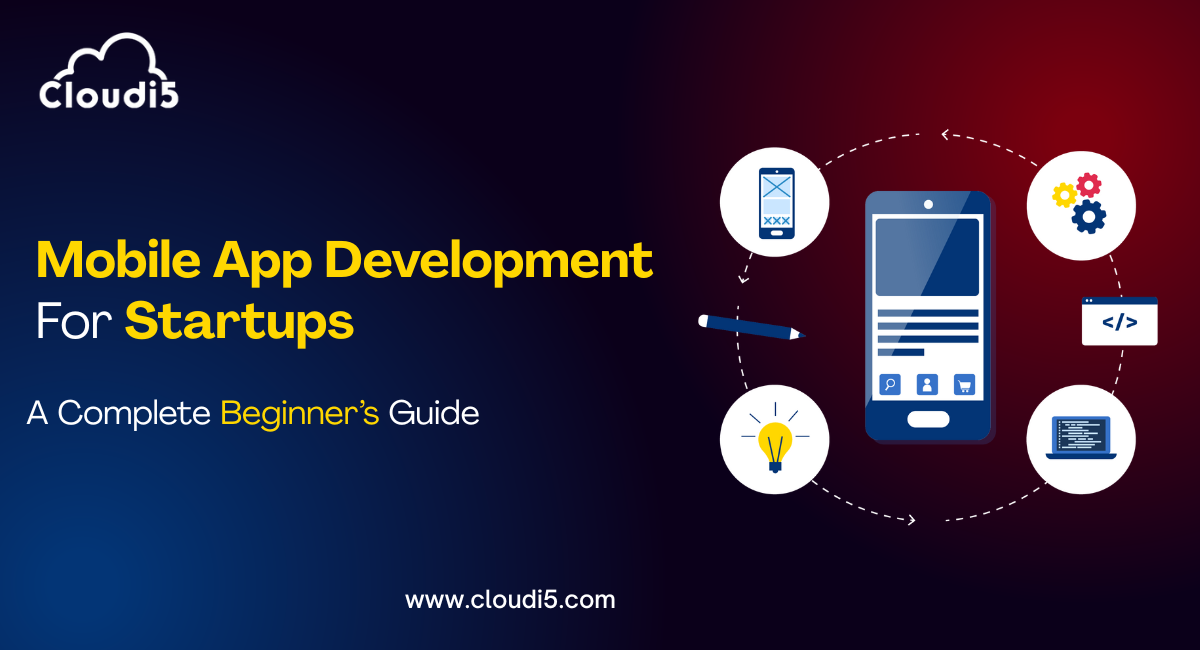
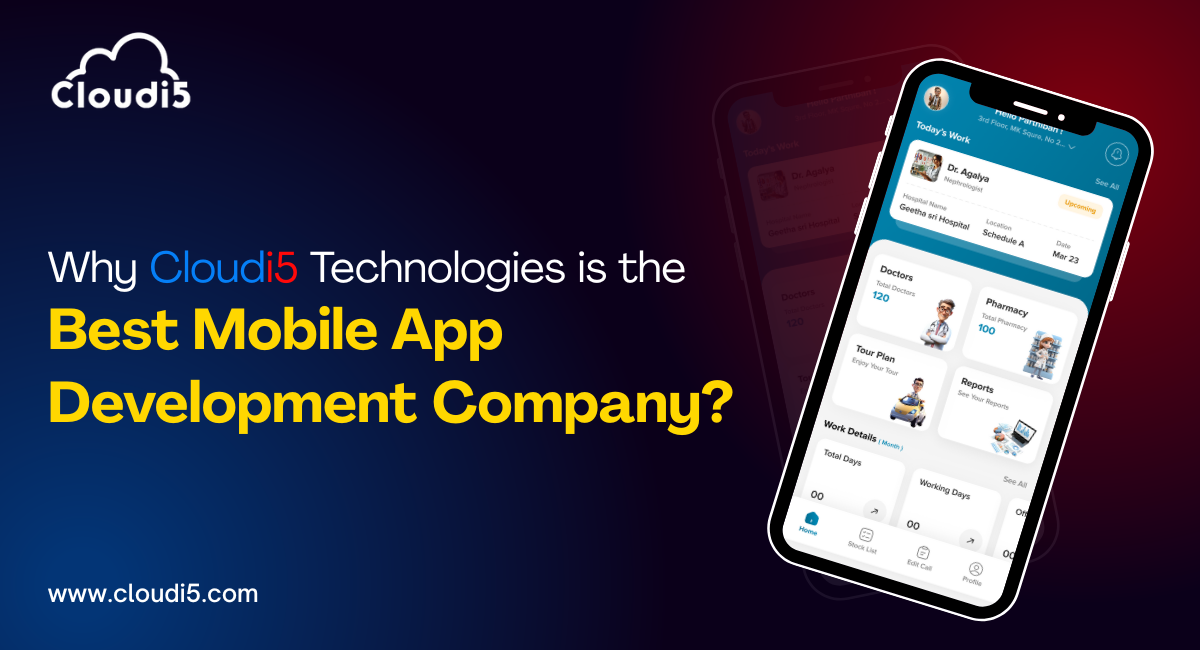



Leave Comments